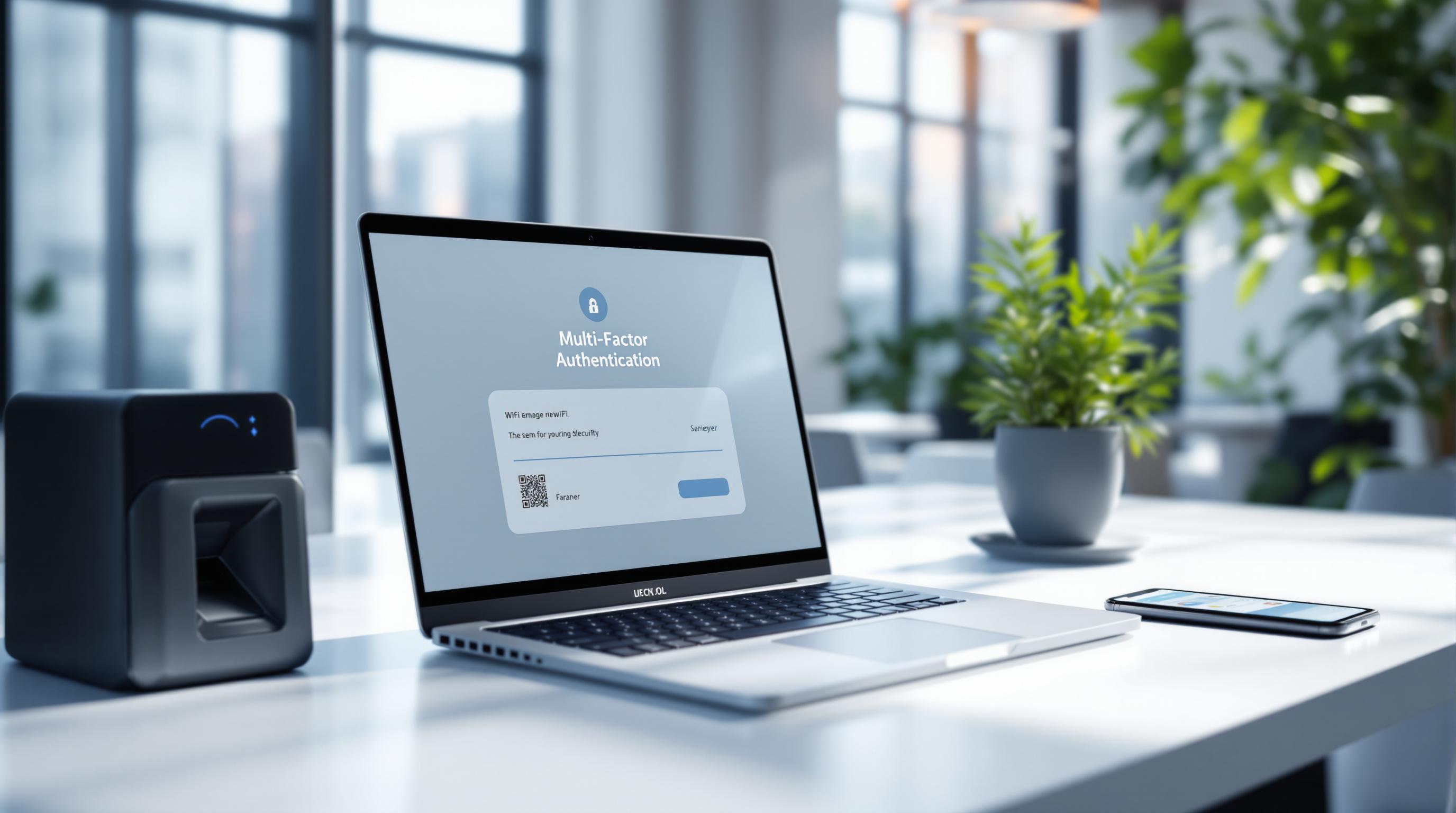If your business relies on VoIP for communication, prioritizing its network traffic ensures clear, uninterrupted calls. This is achieved by configuring Quality of Service (QoS) settings on your router or switch to give voice packets priority over other data. Here's a quick rundown of what you need to know:
- Why it matters: Without prioritization, VoIP calls can suffer from delays, poor audio, or dropped connections due to network congestion.
- Key metrics: Keep latency under 150 ms, jitter below 30 ms, and packet loss under 1% for optimal call quality.
- What you'll need: Administrator access to your router or switch, QoS-capable hardware, and familiarity with VoIP protocols like UDP and DSCP 46.
- Steps to configure:
Setting up VoIP prioritization ensures smoother communication, fewer disruptions, and better productivity for your team. Keep reading for a detailed guide to configuring and monitoring your network.
Network Requirements and Preparation
Required Equipment and Access
To set up VoIP traffic prioritization, you’ll need administrator access to your router or switch. Without it, you won’t be able to adjust QoS settings or create the necessary traffic rules.
Make sure your network devices support QoS. Business-grade routers and managed switches typically include this functionality, while basic consumer routers often have limited or no QoS capabilities. Look for equipment that can classify and prioritize traffic by type, especially those supporting DSCP marking for VoIP packets.
Before making changes, document your network setup. This includes device models, firmware versions, topology, and any existing policies. Take screenshots of current settings to simplify troubleshooting or rolling back changes if needed.
You’ll also need login credentials and access to the management interface for each device. Most routers use web-based interfaces, while enterprise switches may require a command-line interface (CLI) or specialized software.
Once you’ve gathered the necessary equipment and credentials, the next step is to evaluate your network's current performance.
Testing Your Current Network Performance
Before prioritizing VoIP traffic, it’s important to understand how your network performs under normal conditions. Aim for latency below 150 ms, jitter under 30 ms, and packet loss under 1%.
You can measure these metrics using built-in router diagnostics, command-line tools like ping and traceroute, or VoIP-specific testing tools. Many modern routers also offer real-time performance monitoring dashboards. Run these tests during different times of the day - especially during peak usage - to identify any congestion or performance bottlenecks.
Data shows that networks with properly configured QoS experience fewer dropped calls (up to 40% reduction) and lower average latency (30% improvement) compared to networks without prioritization. Assessing these metrics helps you determine whether your network meets these benchmarks or requires upgrades.
Once you’ve established a performance baseline, confirm that your devices support the necessary QoS features.
Checking QoS Support on Your Devices
Ensuring your devices support QoS is a critical step in setting up VoIP prioritization. Check vendor documentation and review your device’s configuration options. Manufacturer support websites often provide detailed feature lists and setup guides. Look for terms like "QoS", "traffic shaping", or "DSCP prioritization" in the technical specifications.
For Cisco devices, for example, the command show mls qos displays QoS capabilities and current settings. Other manufacturers may offer similar diagnostic commands or include QoS settings in their web-based management interfaces.
| Feature | Basic Router (No QoS) | QoS-Enabled Business Router | Enterprise Switch (Advanced QoS) |
|---|---|---|---|
| VoIP Call Quality | Variable, often poor | Improved, consistent | High, even under heavy load |
| Latency | 200+ ms | 100–150 ms | <100 ms |
| Jitter | >50 ms | 20–30 ms | <20 ms |
| Packet Loss | >2% | <1% | <0.5% |
Some modern routers may have VoIP QoS enabled by default. However, for the best results, manual configuration and verification are often necessary. If your current devices lack sufficient QoS support, consider upgrading to business-grade hardware.
For businesses looking to improve network and operational efficiency, tools like BizBot (https://bizbot.com) offer directories of business management solutions, including resources for optimizing network performance and managing expenses.
How to Configure VoIP Traffic Prioritization
Logging Into Your Router or Switch
To get started, access your router or switch's administrative interface. Open a web browser and enter the device's IP address - commonly 192.168.1.1 or 192.168.0.1. If neither works, check the device’s label or manual for the correct IP.
When prompted, log in using your administrator username and password. If you haven’t updated these from the factory defaults, they’re often printed on a sticker attached to the device. For security reasons, make sure to change these default credentials.
In some cases, especially with enterprise-grade switches, you might need to use a command-line interface (CLI) instead of a web interface. To do this, connect via SSH or a console cable using terminal software. For example, on Cisco devices, you can use commands like show mls qos to review current QoS settings and capabilities.
Once logged in, navigate to the QoS or traffic management section. This is usually found under menus like Advanced Settings, Network, or Traffic Management. From here, you can enable and configure QoS features for VoIP traffic.
Setting Up QoS Features
Activate QoS functionality in the device settings. Look for options labeled Quality of Service, Traffic Control, or Bandwidth Management. While most business-grade routers support QoS, you may need to enable it manually for the best VoIP performance.
Next, classify VoIP traffic by protocol and port numbers. VoIP typically uses UDP for transmitting voice data and may rely on TCP for signaling protocols like SIP or H.323. Common VoIP port ranges include UDP ports 16384-32767, which are used for RTP voice streams.
To ensure proper prioritization, configure DSCP marking for VoIP traffic. Use DSCP value 46 (Expedited Forwarding), the standard for high-priority VoIP packets.
For more advanced configurations, set up Access Control Lists (ACLs) to identify VoIP traffic. On Cisco devices, for instance, you might use:
access-list 101 permit udp any any range 16384 32767
This command specifies RTP voice streams, ensuring they’re correctly recognized and prioritized. After setting up ACLs, you’ll need to create traffic rules to enforce prioritization policies.
Creating Traffic Rules and Policies
To maintain high call quality, define bandwidth allocation policies tailored for VoIP.
Start by creating class maps to identify VoIP traffic and policy maps to determine how that traffic is handled. For VoIP, consider using Strict Priority Queueing (SPQ) to prioritize voice packets or Low-Latency Queueing (LLQ) for a balance between priority handling and traffic shaping.
Once your policies are defined, apply them to your network interfaces. On Cisco devices, for example, you might use:
service-policy input QOS-POLICY
Don’t forget to save your configuration. Many devices require you to commit changes or save the running configuration to ensure settings aren’t lost after a reboot. Finally, test your setup by making VoIP calls and monitoring performance metrics to confirm that prioritization is functioning as expected.
Configuring Wireless Network Priority
If your VoIP devices use a wireless network, you’ll also need to configure wireless QoS settings.
Start by enabling WMM (Wi-Fi Multimedia) support on your wireless access points. This 802.11e standard automatically prioritizes voice traffic over other types of data. While most business-grade access points support WMM, you may need to activate it manually.
For networks with many wireless phones or softphone users, consider creating a dedicated SSID specifically for VoIP devices. This allows you to apply custom QoS policies and bandwidth rules exclusively to voice traffic, ensuring stable performance even during busy periods.
Finally, verify your wireless QoS setup using built-in monitoring tools. Check that VoIP packets are marked with the correct DSCP values and confirm that traffic shaping rules are actively managing bandwidth. On network switches, you can use commands like show policy-map interface to ensure wireless VoIP traffic maintains its priority as it transitions to wired segments.
QoS Explained | How to Prioritize Voice, Video & Data on Your Network
sbb-itb-d1a6c90
Monitoring and Improving VoIP Performance
Once you've set up VoIP prioritization, keeping a close eye on its performance is critical to ensure smooth and high-quality communication.
Important Metrics to Track
To assess the health of your VoIP system and maintain user satisfaction, focus on these four essential metrics:
- Mean Opinion Score (MOS): This is the go-to measure for call quality, rated on a scale from 1 (poor) to 5 (excellent). A score above 4.0 indicates high-quality calls, while 3.5 to 4.0 is acceptable. Anything below 3.5 signals poor quality, which can disrupt communication.
- Jitter: This measures inconsistencies in packet arrival times, which can distort audio. Ideally, jitter should stay below 30 milliseconds - anything higher can make conversations sound choppy, especially on wireless VoIP setups.
- Latency: This is the delay between when someone speaks and when the other person hears it. To keep conversations natural, aim for one-way latency under 150 milliseconds. Higher latency can lead to awkward pauses or overlapping speech.
- Packet Loss: This tracks the percentage of voice packets that fail to reach their destination. Even a 1% packet loss can noticeably degrade call quality.
| Metric | Excellent | Acceptable | Poor |
|---|---|---|---|
| MOS Score | >4.0 | 3.5-4.0 | <3.5 |
| Jitter | <20 ms | 20-30 ms | >30 ms |
| Latency | <100 ms | 100-150 ms | >150 ms |
| Packet Loss | <0.5% | 0.5-1% | >1% |
Setting Up Monitoring Tools and Alerts
Real-time monitoring tools are invaluable for catching VoIP issues before they escalate. Popular options include PRTG Network Monitor, SolarWinds VoIP & Network Quality Manager, and Wireshark. These tools provide detailed analytics, customizable dashboards, and historical data to help you identify recurring problems.
Set up automated alerts to notify you when key metrics cross unacceptable thresholds. For example, configure alerts for when MOS drops below 4.0, jitter exceeds 30 ms, latency surpasses 150 ms, or packet loss rises above 1%. These thresholds align with industry standards and ensure you can act quickly to prevent disruptions.
Deliver alerts through multiple channels like email, SMS, or your IT ticketing system to ensure fast response times. Quick action minimizes the impact on both operations and user satisfaction. According to a 2024 survey by AVOXI, companies using real-time VoIP monitoring tools experienced a 32% drop in user-reported call quality issues compared to those relying on manual checks.
Once alerts are in place, focus on regular system reviews to maintain long-term performance.
Regular Performance Reviews
While automated alerts handle immediate issues, scheduled reviews are crucial for adapting to changes in your network. Conduct these reviews at least quarterly or after major network updates, such as hardware upgrades, ISP changes, or significant software updates.
During these reviews, analyze historical performance data and user feedback to refine your VoIP settings. Look for recurring issues in alert logs - like high jitter during peak hours - which might point to bandwidth congestion or misconfigured QoS settings.
Test call quality across all endpoints, including both wired and wireless connections, to confirm that prioritization rules are effective everywhere. Wireless networks, in particular, can introduce unique challenges that require special attention.
Document your findings and update your prioritization rules or hardware configurations as needed. Keeping a detailed record of changes and their outcomes will make troubleshooting easier and help you plan for future improvements.
For businesses with limited IT staff, consider centralized IT management platforms. These tools simplify VoIP monitoring with intuitive dashboards and automated alerts, making it easier to track performance trends and respond promptly without needing a dedicated technical team.
Conclusion
By following the configuration and monitoring steps outlined earlier, you can create a reliable framework for VoIP traffic prioritization. This setup ensures dependable voice communications, and while it demands thoughtful planning, the payoff - clearer calls and happier customers - makes it worthwhile.
Recap of Configuration Steps
Optimizing VoIP performance involves a series of well-structured steps. Start by measuring your network's baseline metrics. Next, activate QoS (Quality of Service) on your router or switch and assign DSCP 46 to VoIP traffic. After that, apply these prioritization rules across both wired and wireless networks. Finally, implement tools to monitor performance on an ongoing basis.
Continuous monitoring is essential. It helps you verify that your prioritization rules are functioning as intended and allows you to address potential issues before they disrupt your operations.
Why Prioritizing VoIP Traffic Matters
Prioritizing VoIP traffic can transform your communication systems. Businesses that adopt this approach often see a 30–50% drop in call quality complaints, along with fewer disruptions like dropped or jittery calls. When packet loss stays under 1% and latency remains below 150 ms, conversations flow smoothly without awkward delays.
Better call quality has tangible benefits. Customer service teams can resolve issues faster, and remote meetings become more seamless and productive. Even during high network usage, prioritized VoIP traffic stays consistent, while less critical applications may experience slower performance. This kind of reliability is especially important for businesses relying on hybrid or remote work setups.
For organizations using advanced management platforms, VoIP prioritization becomes part of a larger strategy to enhance overall operations. A strong communication framework not only boosts call quality but also supports critical business tools, ensuring that teams stay connected and productive every step of the way.
FAQs
What challenges might come up when prioritizing VoIP traffic, and how can they be resolved?
When setting up VoIP traffic prioritization, several hurdles can crop up, such as network congestion, misconfigured Quality of Service (QoS) settings, or simply not having enough bandwidth. These problems can result in frustrating issues like poor call quality, dropped connections, or noticeable delays.
To tackle these problems, start by ensuring your router or network device supports QoS and that it’s configured to prioritize VoIP traffic appropriately. Make sure you allocate enough bandwidth for VoIP calls, especially during high-usage periods. Keep an eye on your network for signs of congestion and, if needed, consider upgrading your internet plan to accommodate the demand. For businesses, tools like BizBot can simplify resource management and operations, which can, in turn, help maintain better VoIP performance.
How can I check if my network hardware supports QoS features for VoIP prioritization?
To check if your network hardware supports Quality of Service (QoS) for prioritizing VoIP traffic, begin by examining the user manual or technical specifications of your router or switch. Look for keywords such as QoS, traffic prioritization, or bandwidth management.
If you can't locate the documentation, log into your device's admin interface - usually accessible through a web browser - and search for QoS settings under the advanced options. Many modern routers include this functionality. If you're still uncertain, reach out to the hardware manufacturer or seek advice from a professional to verify compatibility.
What should I do if my VoIP call quality is poor even with QoS settings enabled?
If your VoIP call quality isn't up to par, even with QoS (Quality of Service) settings in place, here are some steps you can take to address the issue:
- Check your internet connection: Make sure your internet has enough bandwidth and isn't bogged down by congestion. A quick speed test can help confirm if your upload and download speeds are stable enough for VoIP calls, which rely on consistent connectivity.
- Restart your devices: Sometimes, a simple reboot can work wonders. Power cycle your modem, router, and VoIP device to clear out any temporary glitches and refresh your network.
- Review QoS settings: Double-check that your QoS is configured properly. Ensure your router is prioritizing VoIP traffic and that the right devices or applications are set as high priority.
- Limit network usage during calls: Activities like streaming or large file downloads can hog bandwidth. Try to minimize these while you're on a VoIP call to ensure better performance.
Still having trouble? It might be time to reach out to your VoIP service provider for expert help or more advanced troubleshooting.